To further maximize your points, we've put together a short blog to give you the step by steps on using uChoose Reward's Pay with Points with PayPal.
Cardholders can now add their uChoose Rewards-enrolled cards to their PayPal wallets to start paying for purchases with points. Registration in uChoose Rewards is required to view your balance and redeem points. Haven't registered your card yet? This is your first stop.

Once registered cardholders add their uChoose Rewards card to their PayPal wallet, they can pay for purchases with uChoose Rewards points at the point of sale wherever PayPal is accepted. There are no minimum point balances to meet, and a cardholder can choose how many points, if any, to apply to a purchase. If there are insufficient points to pay for a purchase or if cardholders prefer not to use all their points, the balance of the purchase can be paid with the cardholder’s uChoose Rewards-enrolled card in PayPal wallet.
What next?
1. Register with uChoose Rewards (if you haven't already)
To ensure you have a smooth Pay with Points experience, cardholders must register (or already be registered) for the uChoose Rewards program, which requires accepting the program's Terms & Conditions. Without registering, cardholders can still add their uChoose Rewards-enrolled card to their PayPal wallet but will not see a balance nor be able to spend points.
2. Manually Add uChoose Card to PayPal Wallet
UChoose Rewards-registered cardholders can now add their enrolled cards to their PayPal wallet to start using points wherever PayPal is accepted. Once cardholders add their card to their PayPal wallet, they will receive confirmation both on-screen and through email that the card is available and eligible to use uChoose Rewards points as part of any PayPal transaction.
3. Viewing Points in PayPal Wallet
From your PayPal Wallet, you will see all cards linked with PayPal. Click on the uChoose Rewards enrolled card to see the points balance available for use when checking out with PayPal. Negative points, if applicable, will display here as well.
4. Using Only Points for Purchases with PayPal
Once you are ready to check out, from the retailer shopping cart select "Checkout with PayPal," wherever it is available. Select the uChoose Rewards enrolled card and select "Use uChoose Rewards." (Cards with no or negative points will not show “Use uChoose Rewards.”) The next screen will show the available balance for the purchase where you can select "OK" to proceed with checkout using the available points. PayPal will reflect the payment amount based on points.
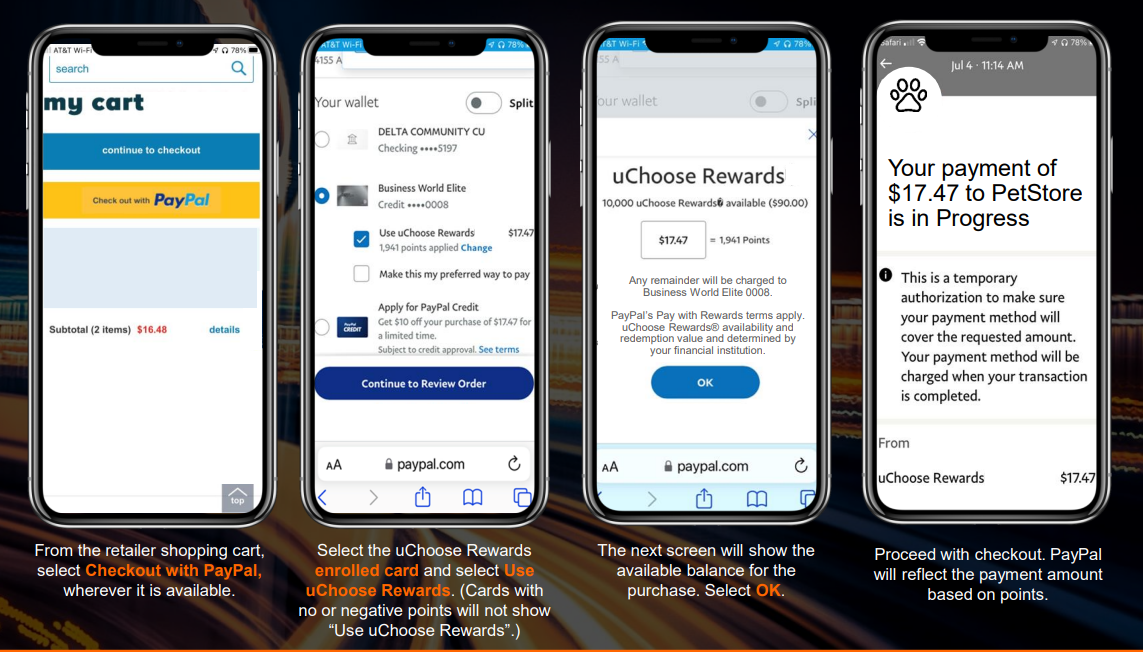
5. Split Payment Methods with Points
When selecting to pay with points, the default will display as the total purchase price (if enough points are available). You may type an alternative amount to pay with points. (Or, if not enough
points are available for the total purchase, an amount smaller will display.) After the point amount is set, select "OK" to proceed with the payment. Any residual will be spent on the enrolled card.

Ready to start earning rewards but you don't have an Azura Visa Rewards Credit Card? You can get started by applying online today!


